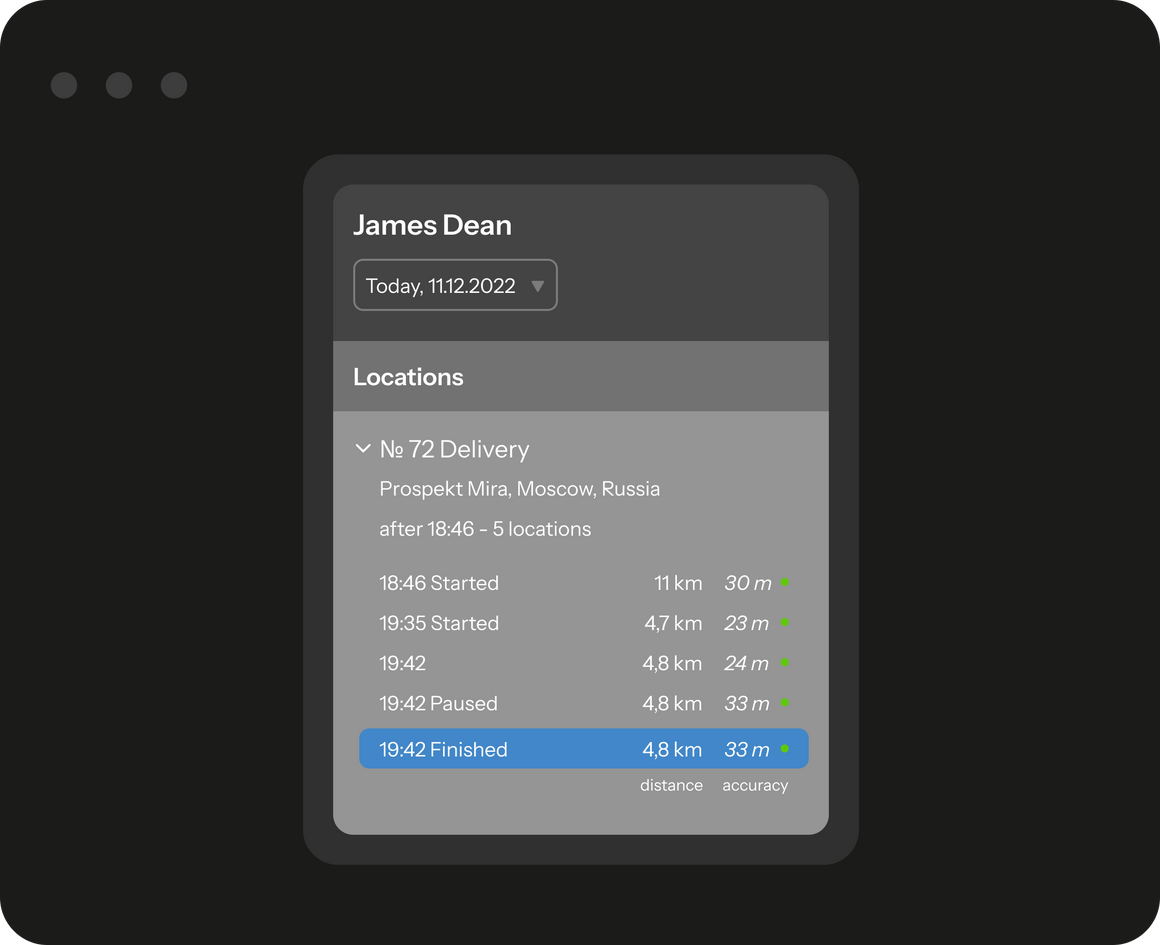In your office, you can run Planado in a browser. Planado is compatible with Google Chrome, Mozilla Firefox, and Safari. The dispatcher's interface is also adapted to work with smartphones.
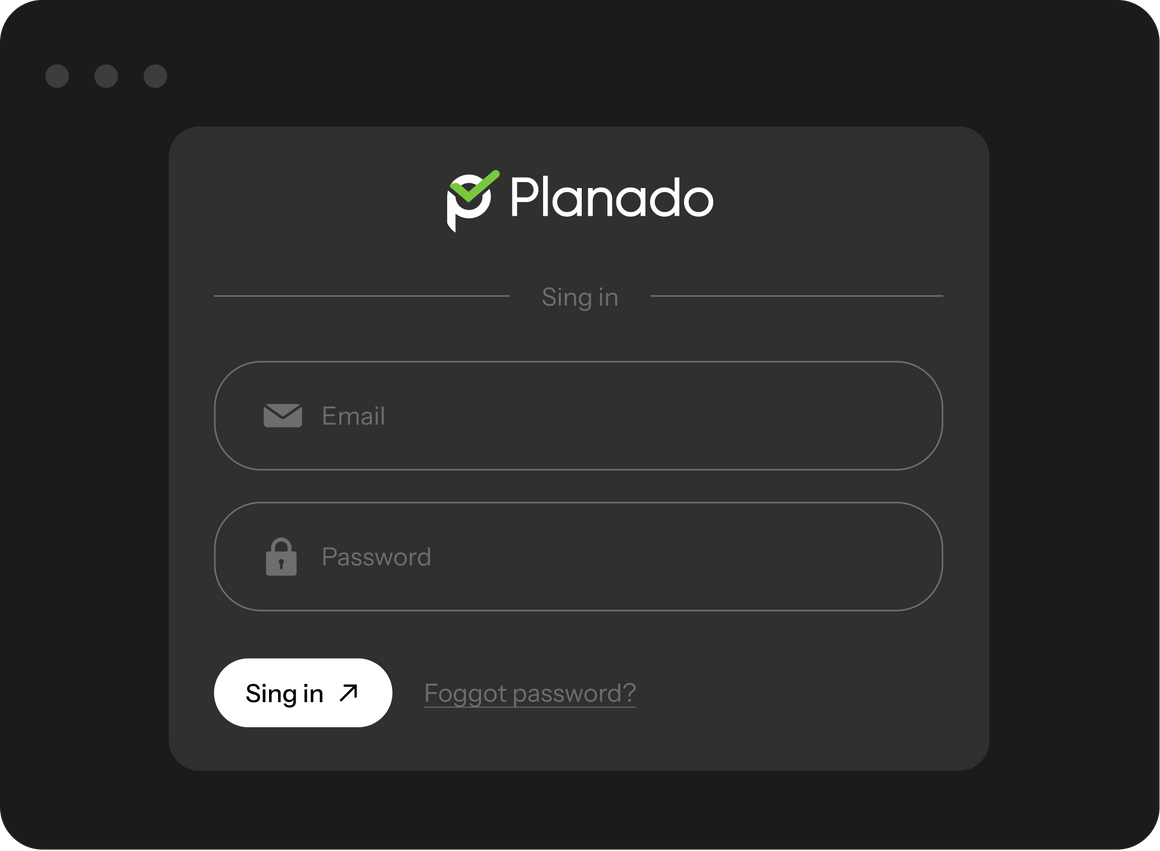
When the dispatcher and the client agree on the required work, the dispatcher typically sets a date and time for the job. However, selecting the assignee during this conversation is not mandatory. In this case, the job will be placed into a section named “Unassigned”.
To ensure that workers see their assigned jobs, drag the job to the 'Schedule' field and place it in the appropriate team and time slot. Alternatively, you can assign a worker immediately upon adding a new job. After finalizing the Schedule, publish the jobs, and they will be dispatched to the assignees' mobile apps.
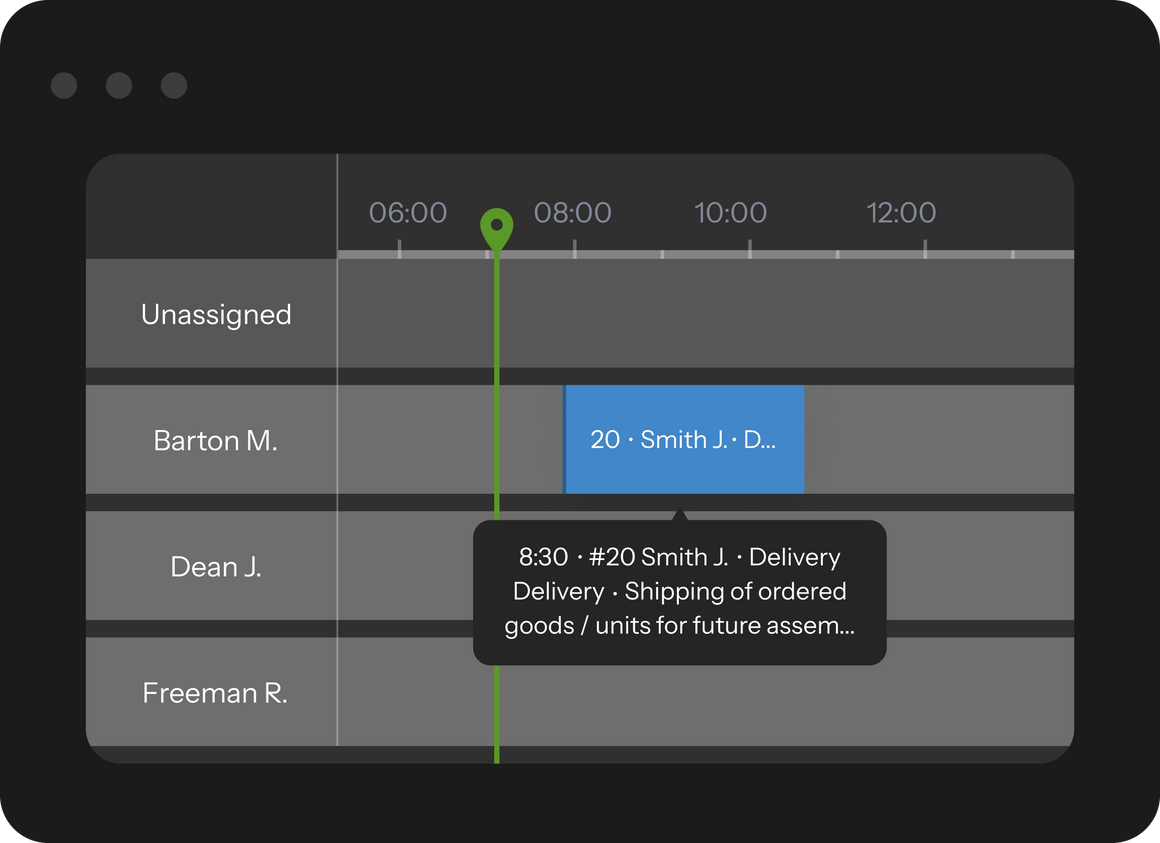
Make changes to the schedule even if your employees are already in the field. Simply drag the job along the timeline to reschedule, or reassign it to another worker by dragging it to the respective worker's slot. All job assignments will be automatically updated in the employees' mobile applications.
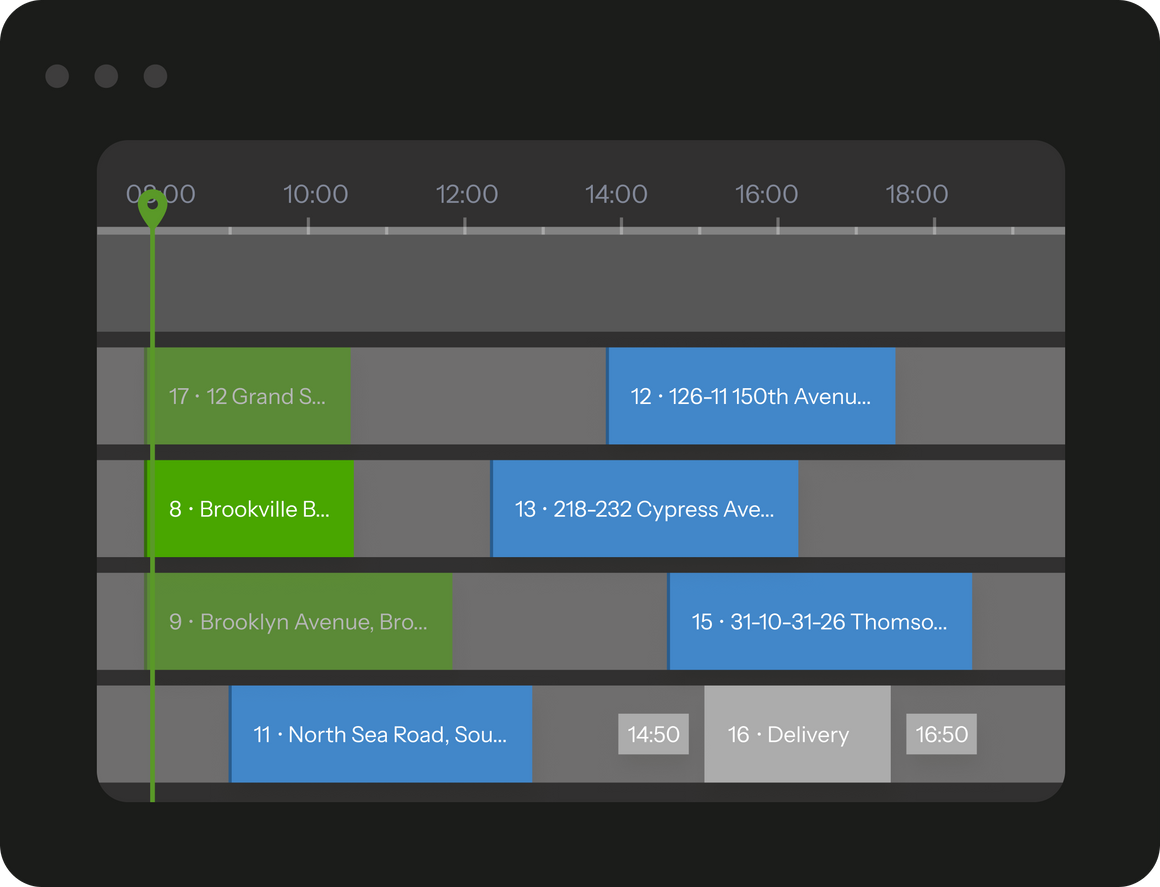
Assign a worker for jobs directly from the map. It is convenient to assign jobs that are nearby to the worker using the map. When planning, you can apply a filter by type of work and select a convenient scale to plan only a certain area (menu - Map , view type - Jobs).
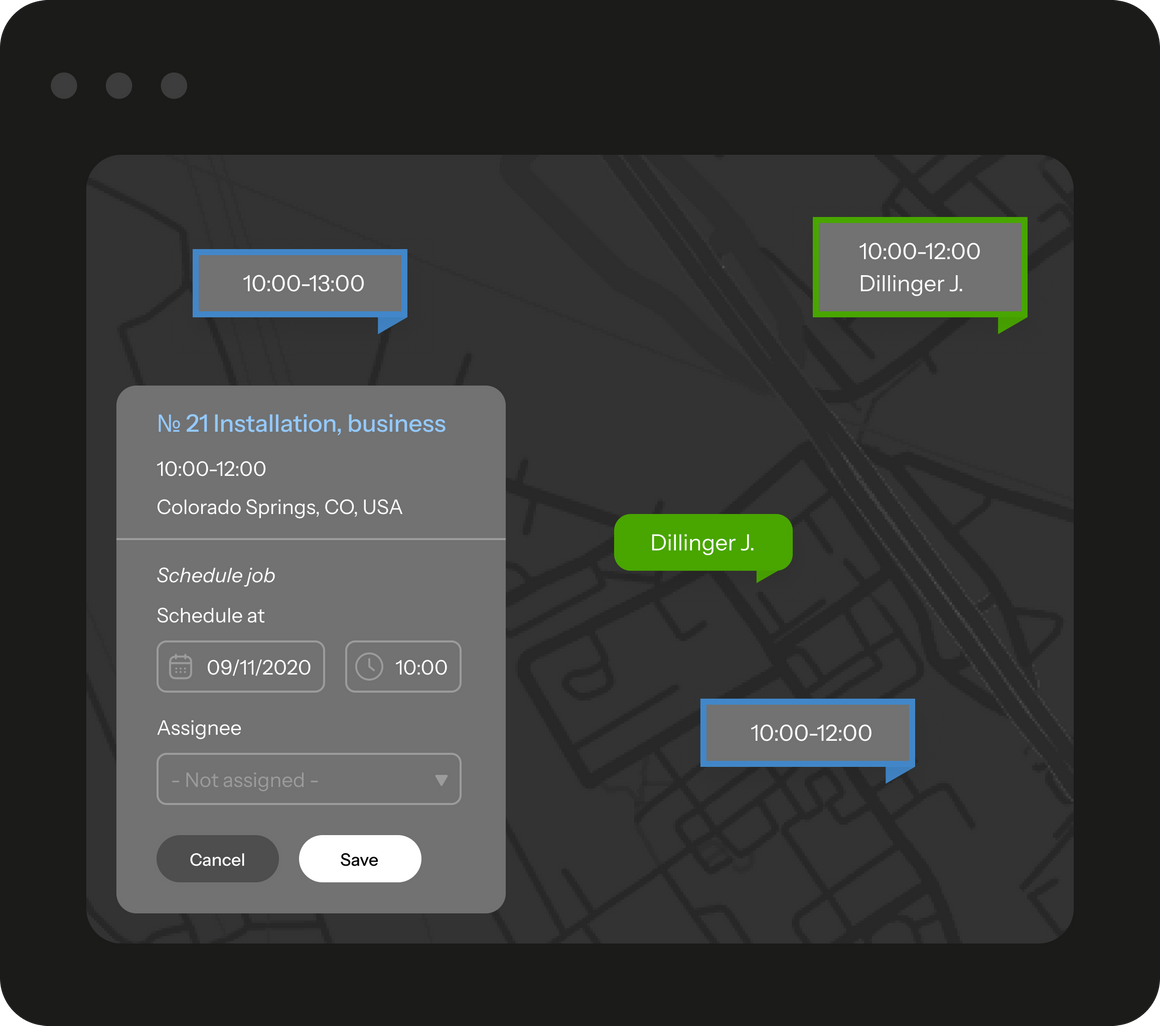
In the event of an accident or an urgent order, it is crucial to quickly contact a worker who can reach the site as soon as possible. With Planado, you can easily locate the nearest available worker to the site. Planado offers an interactive map displaying both current job sites and the real-time locations of your employees.
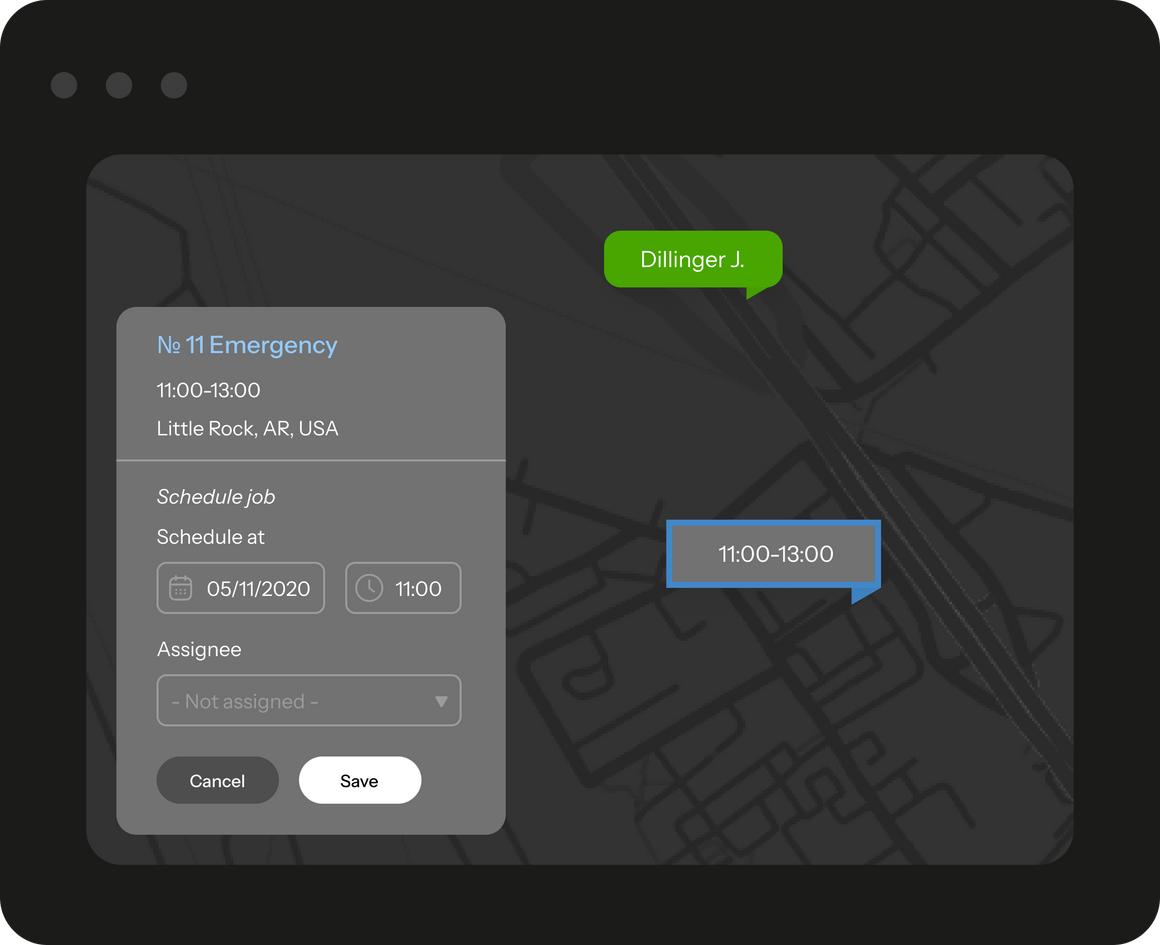
You will find out immediately when an employee sets off for a job or starts working on it. The dispatcher will receive the updated information on the jobs instantly once your workers go online using their smartphones. The application updates the information automatically every 2 minutes.
Planado displays jobs on the left pane in the Schedule menu as well as in the Maps menu. If some jobs were not completed successfully, they will be highlighted in red or orange. Pay special attention to the following sections on the left pane:
If the workers manage to begin and complete the job on schedule, these sections will not appear.
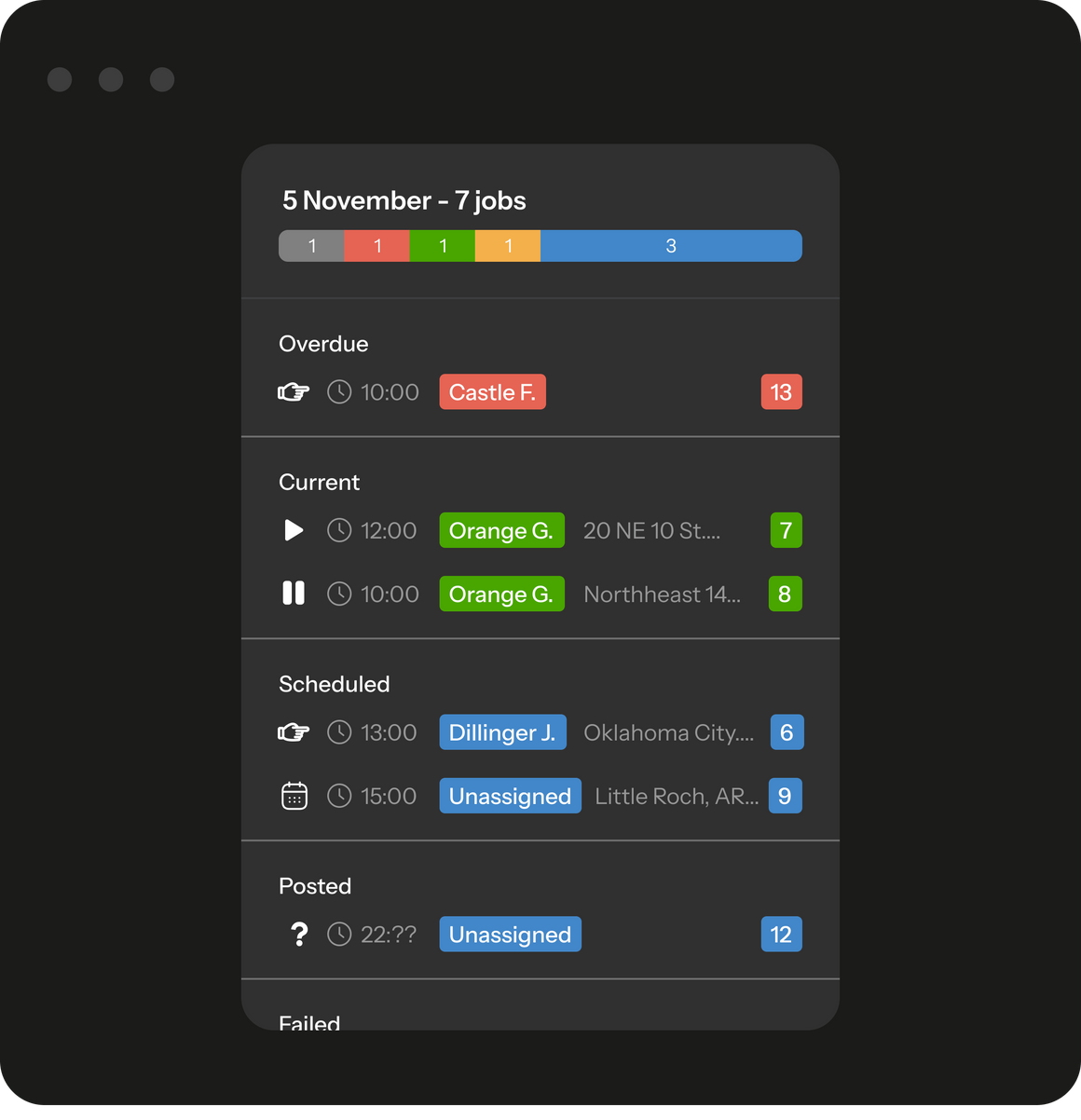
When an accident or a time-sensitive order takes place, you will need to contact a worker who can reach the site in the smallest amount of time. Using Planado, you can find the worker who is currently close enough to the place. Planado provides a map with the current jobs and the present location of your employees (Map).
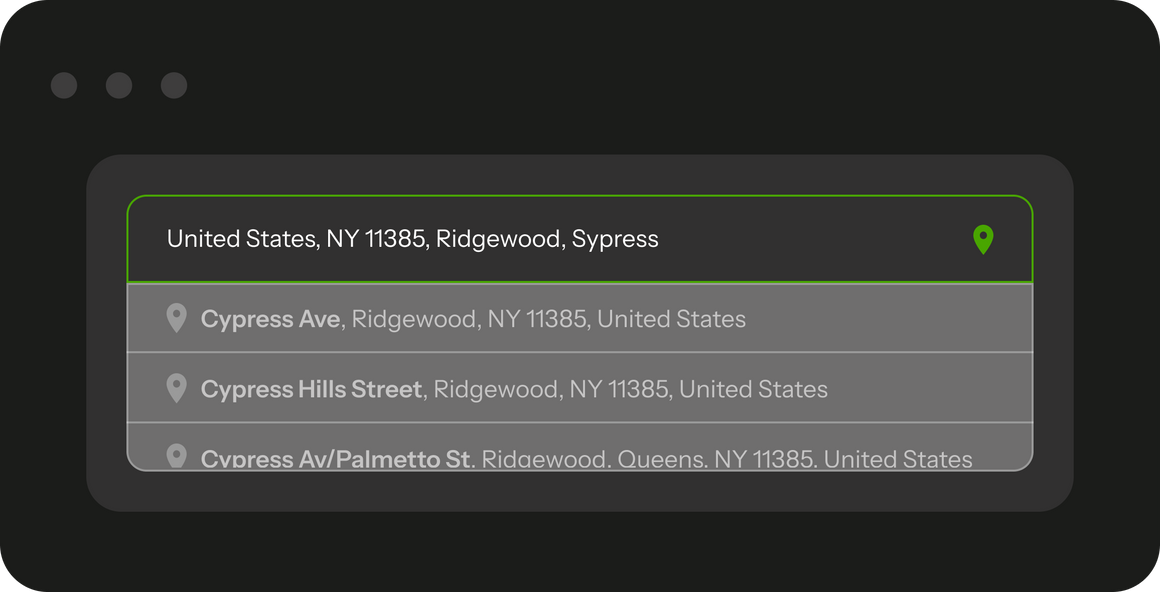
Choose the map type that is most convenient for you, whether that is a satellite map, a street map, or a hybrid. Use the map to see the location of your jobs, employees, and plan a route knowing the traffic situation on the roads.
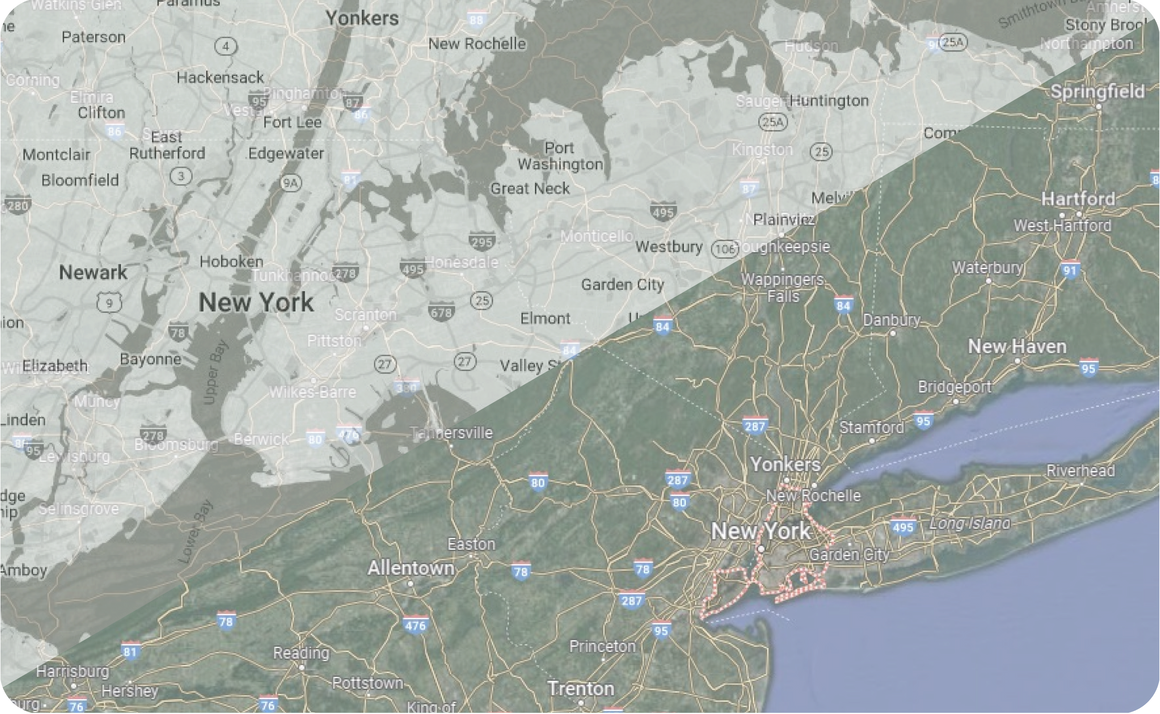
All the information on your workers’ current locations is saved even when they update the job status. You can always determine the exact time and location where your employees start or finish their jobs. Additionally, track their real-time location when they are en route to the client's premises.